Embedded video custom tag
It can be useful to embed a video in an article on your website and with eZ Flow this can be done with the video custom tag. But note that embedding a video custom tag requires the Online Editor extension.
To embed a video, log in to your eZ Flow front-end editing interface and edit the content using an online editor datatype, in this example we will use an article. If you create a new object instead of editing an existing one, don't forget to add it to a block in your frontpage. The "Create here" and "Edit" buttons are marked in red in the next screenshot.
Once you are in your Online Editor click on the "insert custom tag"-button, as shown here.
The following box will appear where you can select "video" from the tag drop-down list.
You can set specifications such as width, height, source, full screen, script access and whether or not you want to present the video inline. The only mandatory entry is the source entry, where you must define the URL of the video you wish to embed. For this example a YouTube video was selected, which is presented as follows on your frontpage:
Ester Heylen (28/03/2010 6:25 pm)
Ester Heylen (29/03/2010 7:25 pm)



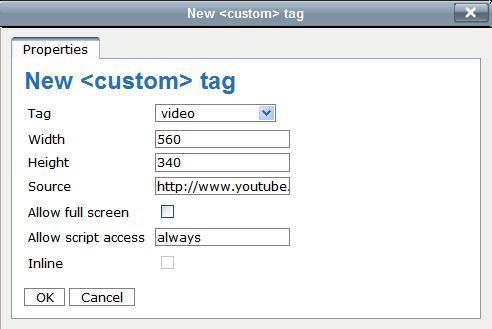

Comments
There are no comments.