Dealing with edit conflicts
Because of the nature of eZ Publish, sometimes there will be conflicts when it comes to content editing. This usually happens when two people are attempting to work on the same object. Another scenario is when somebody exits the edit interface without publishing the object that is being edited. Regardless of the actual reason, you'll sooner or later encounter warnings titled "Possible edit conflict". The following text reveals the different conflicts along with explanations and solutions.
Unpublished draft problem - same user
Sometimes when you edit an object, you might accidentally close the browser or simply click the "Store and exit" button. What will happen then is that the object will have a draft that is not published. Whenever you try to re-edit the object the system will warn you about this. The following image shows what this warning looks like.
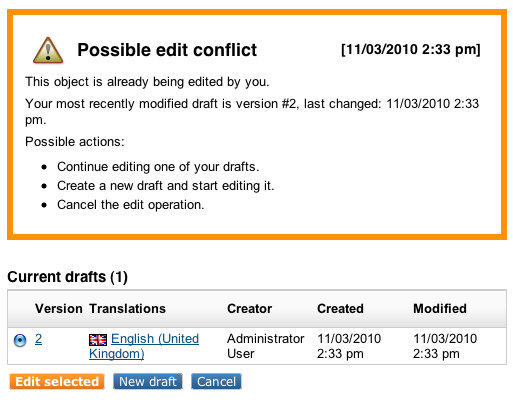
The "Possible edit conflict" screen - one user
The system is simply trying to tell you that you've already started editing this object but have not published the content yet. Please note that you might have left several drafts. If so, the window below the warning will show all your unpublished drafts for this object.
Possible solutions
- You can select one of the drafts and edit it. This is the most commonly used approach since usually there is only one unpublished draft. If there are several unpublished drafts then you should remove them to avoid further conflicts. Also, you should select the most recent draft for editing in order to keep working on the most updated version.
- You can create a new draft by clicking the "New draft" button and edit it. However, keep in mind that the new draft will be a copy of the published version. The draft which is causing the conflict may contain updated/new information. If you create a new draft, you should use also make sure that you remove the one that is causing the conflict.
- The "Cancel" button will simply cancel the entire edit operation and the system will be left in the same state as when you tried to edit the object. In other words: no changes will be made.
Unpublished draft problem - different user
Sometimes somebody else may be editing the same object that you wish to edit. It might be that the other person is editing it at the same time, or that the other person left an unpublished draft. No matter what, when you try to edit the same object, the system will display a warning indicating that there is a conflict.
The system is simply trying to tell you that you should be careful, because somebody else is working on the same object. Please note that there might be several drafts in the list. However, the usual case is that there is just one. Unlike in the previous scenario, you can not edit the draft (which is causing the conflict) because it belongs to a different user.
Possible solutions
- You can create a new draft by clicking the "New draft" button and edit it. However, keep in mind that the new draft will be a copy of the published version. The draft which is causing the conflict may contain updated/new information. You should contact the person that the existing draft belongs to before doing anything else.
- The "Cancel" button will simply cancel the entire edit operation and the system will be left in the same state as when you tried to edit the object. In other words: no changes will be made.
Unpublished draft problem - multiple users including you
Sometimes somebody else may be editing the same object that you wish to edit. In addition, there might be drafts that you have left on the system. In this case, the administration interface will display a warning that is similar to the ones shown in the previous cases.

This is the worst case scenario and you should really contact the other person(s) before doing anything else. In addition, you should get rid of your own drafts.
Balazs Halasy (04/03/2010 3:35 pm)
Geir Arne Waaler (30/03/2010 6:44 pm)

Comments
There are no comments.