Embedded objects
To embed objects in your content, use the "Insert/Edit object" button in the OE toolbar.
Then in the dialog box, you will have some choices regarding the embed status of your object.
The Views
You will find the View dropdown menu : you can choose which view will be used to render the object.
Default views are named : embed, embed-inline, full, line.

Note : The choice of a view will create an eZ Publish XML attribute to store your view setting. You can see the eZ Publish XML with the Disable Editor button.
The Inline option
When you check the Inline option, the eZ Publish XML tag will reflect this choice : the <embed-inline> tag will be used to store the inserted object.

Note : The view is directly switched to the embed-inline named view, more appropriate to render an inline object.
Note: Inline elements shouldn't be aligned, yet eZ Publish will allow to make it possible to tweak the output (something requested by the community).
Unless you specifically want to use the alignment in that way, please ignore the option.
Alignment of embedded objects
When choosing the rendering view, the rendering of the embedded object will be changed.
Note : the views are highly customizable and this documentation covers only the default views.
Examples of different views rendering :
FAQ object embedded with embed default view
FAQ object embedded with line default view
Alignment to the right / left
You have to keep a block element to align your object in the page. You can do it with the embed and full views. And you choose in the dropdown menu of the Dialog Bow the alignment you want to have.
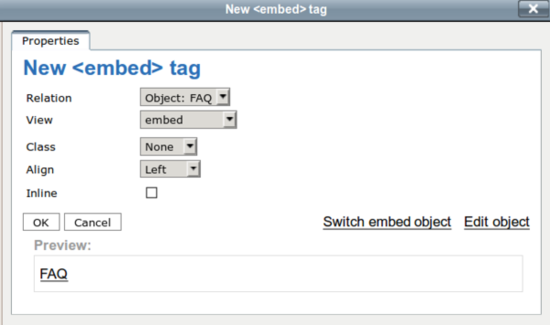
Example of alignment to the right

Example of alignment to the left

Embed the object in the flow of the text
If you want to have your object in the flow of your paragraph, choose the Inline option with the checkbox. The preview shows you how the object will be rendered by the view.

Check the inline option to insert your object in the paragraph
Note: the selected view switches to embed-inline automatically when you check the Inline option.
Examples of object with inline views
Disclaimer : our views are not customized and have the same rendering.


Example of object embedded with embed view and Inline checkbox

Under the hood : technical considerations
The embedded objects are stored in ez XmlTags. See the Technical Documentation Reference about XmlBlocks for further information.
Sarah Haïm-Lubczanski (10/06/2014 12:55 pm)
Sarah Haïm-Lubczanski (24/07/2014 11:57 am)


Comments
There are no comments.